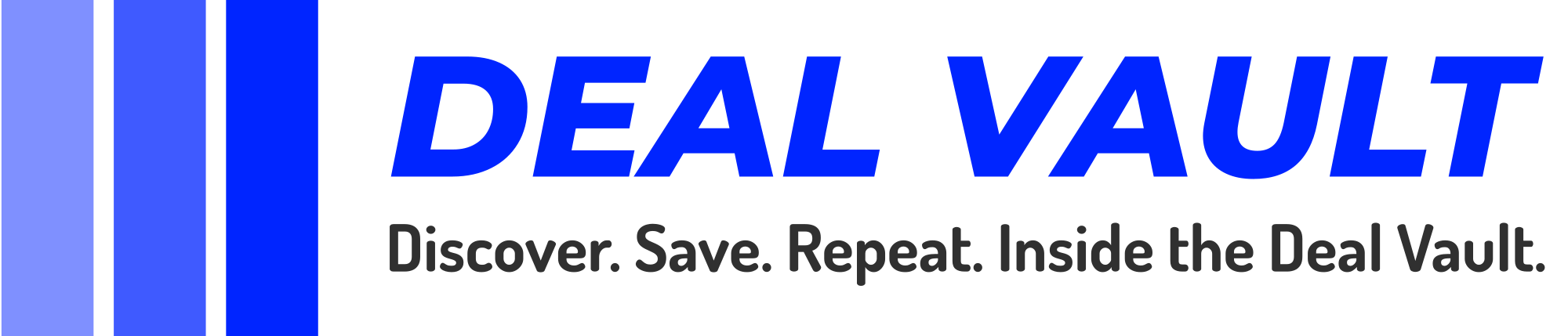In today’s digital age, video meetings have become an integral part of professional communication. Whether you’re working remotely or hosting clients from across the globe, having an effective office setup for video meetings is crucial for a seamless and productive experience. In this blog post, we’ll guide you through the essential steps to set up an office that’s perfect for video meetings.
## 1. Choose the Right Location
Selecting the right location for your office is the first step in setting up for video meetings. Here are some factors to consider:
– Lighting: Natural light is your best friend when it comes to video meetings. Position your desk near a window to ensure good lighting. If that’s not possible, invest in soft, diffused lighting to avoid harsh shadows on your face.
– Background: Keep your background clutter-free and professional. A blank wall, bookshelves, or a tastefully decorated backdrop can enhance your video’s visual appeal.
– Noise Control: Find a quiet spot away from noisy appliances, street traffic, or other distractions. Noise-canceling headphones or a good quality microphone can also help reduce background noise.
## 2. High-Quality Equipment
Having the right equipment is crucial for a smooth video meeting experience. Ensure you Have:
– Computer: A fast and reliable computer with a good webcam is essential. Laptops often have built-in webcams, but a separate high-quality external webcam can provide better video quality.
– Microphone: Invest in a good-quality microphone to ensure clear audio. USB microphones are a popular choice for video meetings.
– Headphones: A pair of noise-canceling headphones with a built-in microphone can help improve audio quality and reduce background noise.
– High-Speed Internet: A stable and high-speed internet connection is a must for uninterrupted video meetings.
## 3. Video Conferencing Software
Choose a video conferencing software that suits your needs. Popular options include Zoom, Microsoft Teams, Google Meet, and Skype. Make sure you’re familiar with the software’s features and settings, such as screen sharing and virtual backgrounds.
## 4. Ergonomic Setup
Comfort is key during long video meetings. Invest in ergonomic office furniture and accessories:
– Desk and Chair: A comfortable chair and an adjustable desk that allows you to maintain proper posture are essential.
– Monitor and Keyboard: If possible, use a separate monitor and keyboard to reduce strain on your neck and wrists.
– Cable Management: Keep cables organized to prevent clutter and tripping hazards.
## 5. Internet and Network Setup
Ensure a stable internet connection by:
– Ethernet Connection: If possible, connect your computer to the internet via an Ethernet cable for a more reliable connection.
– Router Placement: Position your router in a central location to ensure even coverage throughout your office.
– Network Security: Protect your network with a strong password and regular updates to the router’s firmware.
## 6. Test Your Setup
Before your first video meeting, perform a test run to check:
– Audio and Video Quality: Ensure your microphone and webcam are working correctly.
– Internet Speed: Use an online speed test to verify your internet connection’s speed and stability.
– Software Compatibility: Make sure your chosen video conferencing software is installed and configured properly.
## 7. Personal Appearance
Dress appropriately for video meetings, just as you would for an in-person meeting. Dressing professionally not only enhances your image but also helps you get into a professional mindset.
## 8. Lighting and Camera Position
During a video meeting, position yourself so that you are well-lit and centered in the frame. Adjust your camera angle to capture your face and upper body. Eye-level positioning is ideal for a natural and engaging appearance.
## 9. Minimize Distractions
Inform your household members about your meeting schedule to minimize interruptions. Use headphones to block out external noise, and close unnecessary applications and browser tabs on your computer to stay focused.
## 10. Etiquette and Communication
Finally, practice good video meeting etiquette by:
– Muting When Not Speaking: Mute your microphone when you’re not talking to reduce background noise.
– Engaging Actively: Pay attention, make eye contact, and participate actively in the meeting.
– Sharing Screens: If necessary, use screen sharing features to present documents or visuals.
By following these steps, you can create the perfect office setup for video meetings, ensuring professionalism, comfort, and productivity in your remote or hybrid work environment. With the right location, equipment, and etiquette, you’ll be ready to tackle any video meeting with confidence.